Make sure a warning message image is added to your event. May use the default provided in the system.
How to set warning image:
Go to “Content Management” from the left side Event Menu to open the “Manage Content” page
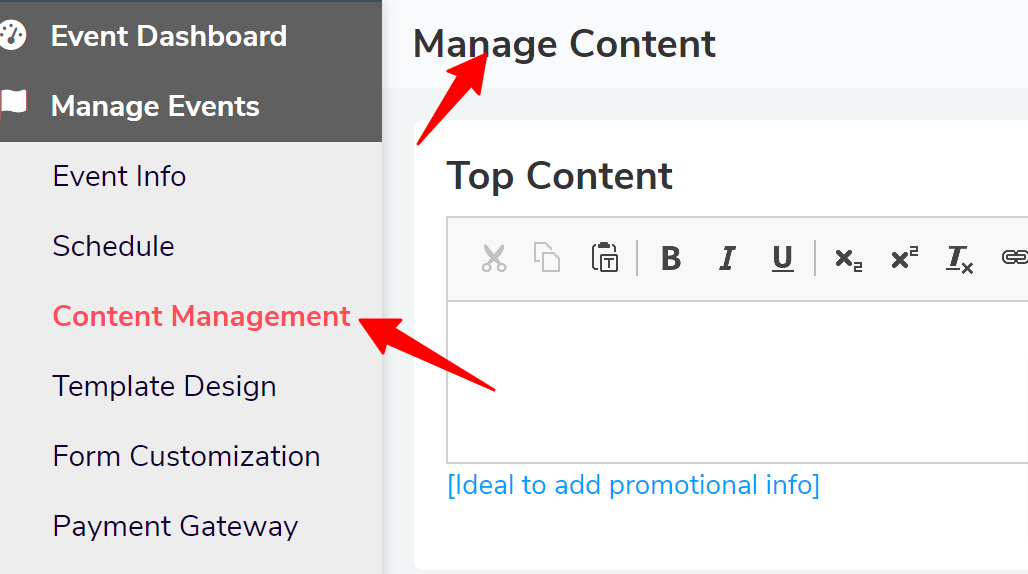
Select “Custom” and click on the “Browse” button to add your own warning image.
(Image Dimension 860 Width X 1300 Height, Pixel, JPG format, Max. 350 KB in size)

Once saved, you will be able to see the uploaded image thumbnail, click on the image thumbnail to view the full preview.
Click Next Point > 3. Venue Address, City & Zip
--------------------------------------------------------------------------------------
Previous Point > 1. Event Time Zone, Terms & Conditions
Was this article helpful?
That’s Great!
Thank you for your feedback
Sorry! We couldn't be helpful
Thank you for your feedback
Feedback sent
We appreciate your effort and will try to fix the article